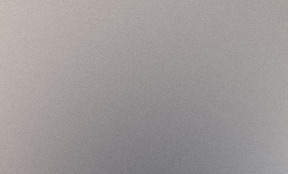
Aenean ornare velit lacus, ac varius enim lorem ullamcorper dolore aliquam.
Although not always necessary, a group should consider designating a team leader or project manager. Having a group leader can help the group stay organized and keep everyone on track.
After a group leader has been designated
Google Docs is a great collaborative tool because it...
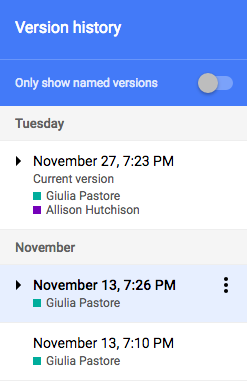
Find the "Google Docs & Spreadsheets" logo, then find the “New Document” link and select it
This will open a box where you can input your team members email addresses.
Commenting
Chatting
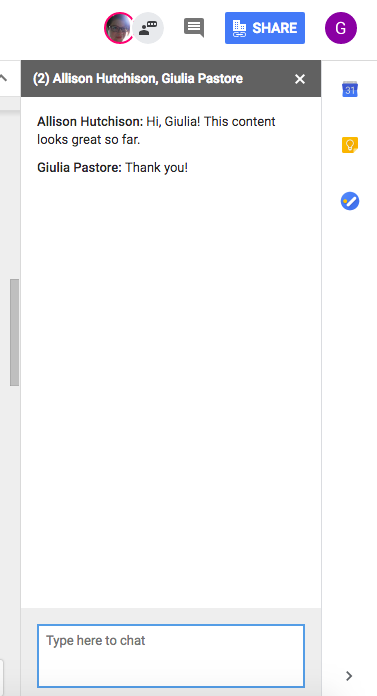
Suggesting
Edit History
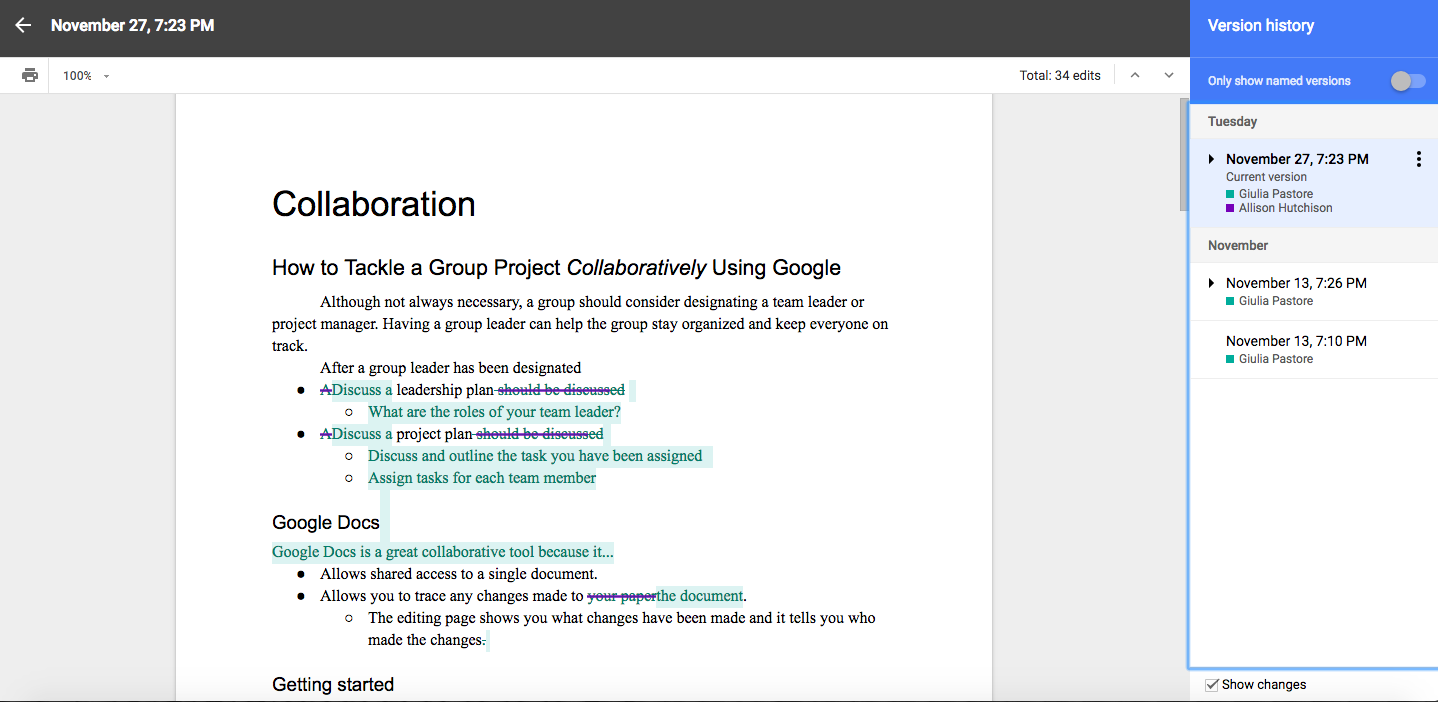
Don’t just edit another group member’s work because you don’t like how it sounds.Instead, chat with them about it, leave them a constructive comment, or try the suggesting tool.
Don’t leave your part of the project until last minute. This can become an issue when your group needs to edit it before the deadline.
Your paper is due in a few hours. Partner #3 just finished their section and it is not good. It does not fully answer the question, it seems rushed, and the grammar is bad. What do you do?
Ask your group is everyone is done with their sections. Suggest that everyone takes some time editing their own work and making some suggestions/comments on other people’s work because you are all tired college students who could use another set of eyes on our writing. Try not to call anyone out and get everyone involved using the multitude of tools Google offers.
Your professor assigns you and a group of two others to write a recommendation report. Your group decides to split the report into different sections to ensure that you cover all the information.
When writing a paper, you want to make sure that there is one coherent voice. Although it is more difficult with multiple authors, your paper should not sound like it was written by multiple people with multiple writing styles.